Designing Logos in Microsoft Word: A Comprehensive Guide

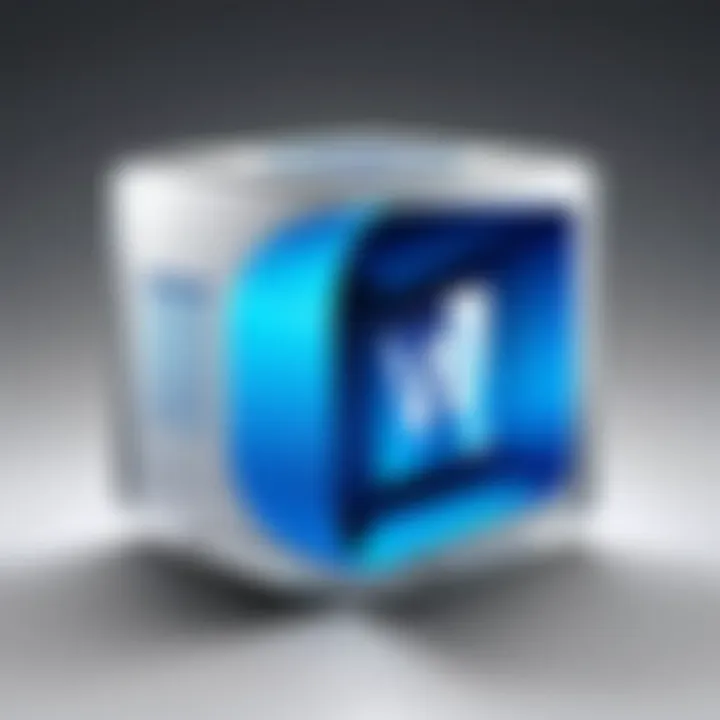
Intro
Designing an effective logo can be a daunting task, especially for those who don’t have access to specialized graphic design software. However, Microsoft Word, a tool often overlooked for serious design work, offers a surprisingly robust set of features that can help you create stunning logos. By leveraging its text formatting and drawing tools, even beginners can craft unique logos that resonate with their brand identity.
This guide aims to shed light on the process of designing logos in Microsoft Word, with a focus on innovative techniques that turn basic ideas into polished creations. Throughout this article, we’ll cover everything from understanding the fundamental aspects of logo design to practical steps for customizing your logo.
Beyond just the basics, we’ll explore the application’s capabilities that allow for creativity without requiring advanced design skills. Whether you’re just starting or aiming to sharpen your existing skills, this guide is tailored to provide you with the insights and tools necessary to produce logos that stand out.
By the end of this journey, not only will you be equipped with the knowledge of how to use Microsoft Word for logo design, but you’ll also have a greater appreciation for the thoughtfulness that underlies effective branding. Let's jump into the technology insights to understand more about its potential.
Prolusion to Logo Design
Understanding logo design is a keystone in the broader landscape of branding and identity. Logos serve as the face of a brand, holding a disproportionate level of significance in a company’s marketing strategy. A well-crafted logo can convey a narrative, evoke emotion, and establish trust in a matter of seconds. It’s not merely an artistic endeavor; it blends creativity with strategic thinking. Today, tools like Microsoft Word, often dismissed for design tasks, can be surprisingly effective for creating logos, particularly for those starting out.
Creating effective logos using a readily available program like Microsoft Word democratizes the design process. Businesses, entrepreneurs, and even hobbyists can bring their visions to life without the need for specialized software or hefty budget. The ability to design a logo using Word is both practical and relevant, especially for those who might not have extensive design experience but have the drive to present their brand effectively.
"A logo is not just a logo. It’s the heart of your brand’s identity."
By diving deep into how to effectively use Word for this purpose, one can learn about the principles of good logo design while staying within a familiar software environment. This section highlights the importance of logos in establishing brand identity and our discussion about how to leverage Microsoft Word to create compelling designs.
The Importance of a Logo
The significance of a logo cannot be overstated. It’s the first impression a potential customer has and is instrumental in conveying your brand’s message. Consider some of the world's most recognizable logos—think of the swoosh, the bitten apple, or the golden arches. These symbols transcended mere art, becoming synonymous with their brands and the values they represent.
- Recognition: A well-designed logo enhances brand recognition. People connect visuals with emotions, and a logo can trigger those associations quickly. A logo is often more than just an image; it embodies the essence of what a business stands for.
- Differentiation: With a plethora of businesses in every niche, a strong logo helps differentiate you from competitors. It makes you stand out in a crowded marketplace. Your logo should reflect your unique selling proposition and core values.
- Trust & Credibility: A professional logo can instill confidence in consumers. When customers see a polished design, they subconsciously assume quality and reliability. Trust is paramount in fostering customer loyalty.
In essence, your logo needs to be memorable, relevant, and versatile. It should maintain its integrity across various mediums and applications, whether it’s plastered on a billboard or printed on business cards.
Understanding Branding
Branding is an all-encompassing term that delves deeper than just visual elements. It includes the perceptions, emotions, and experiences that people associate with a business. A logo sits at the intersection of branding, serving as a crucial element that can either reinforce or undermine your brand’s positioning.
- Brand Personality: Your logo contributes to the emotive persona of your brand. Is your brand playful or serious? Traditional or modern? The visual design communicates these sentiments. Every choice, from font to color, affects how your audience perceives your brand.
- Creating Connections: Successful branding fosters connections with customers. A logo must resonate with your target demographic. It’s not just about aesthetics; it’s about ensuring your logo speaks to the souls of your audience.
- Consistency: Consistency is pivotal. Every interaction a consumer has with your logo reinforces (or undermines) brand recognition. A consistent brand image results in a cohesive narrative that encourages customer loyalty.
As we explore logo creation in Microsoft Word, one must keep these core branding principles in mind. Using the right tools and maintaining a focus on your brand identity can lead to logos that aren't just beautiful but also powerful in their purpose.
Microsoft Word as a Design Tool
When it comes to designing logos, many may overlook Microsoft Word, but it's surprisingly capable in its own right. While it’s primarily viewed as a word processing tool, it offers features that can turn your creative ideas into a visual identity. Users from various backgrounds, not just tech-savvy folks, can benefit from Word’s accessible interface and tools, making it a suitable choice for anyone from a start-up owner to a small business marketer.
The significance of this section lies in dispelling the myth that effective logo design requires complicated software. Word can be a stepping stone for those who might find advanced graphic design programs daunting or too expensive. It emphasizes that with a bit of creativity and knowledge of its features, you can craft something that truly represents your brand.
Capabilities of Word for Logo Creation
Microsoft Word packs a few punches when it comes to logo design. The vector drawing tools might not be as advanced as other software, like Adobe Illustrator, but they are simple enough for most users to navigate.
- Shapes: You can create a variety of shapes—circles, squares, polygons—everything you need to build a unique design.
- SmartArt: This feature allows for the arrangement of graphics, which you can customize to reflect your brand.
- Text options: Utilizing WordArt, you can add flair to your text, adjusting shadows, curves, and colors to make it pop.
- Color controls: A wide array of colors, gradients, and effects enables finer customization right at your fingertips.
- Alignment and layering: These tools help position your elements just right, so there’s no clutter, making your logo clean and professional.
Essentially, these capabilities allow you to harness your creativity without the steep learning curve usually associated with graphic design software. It’s all about leveraging what’s available and knowing how you can work within its confines.
Limitations of Using Word for Design
Despite the capabilities of Microsoft Word, it’s essential to be aware of its limitations. This isn't to rain on the parade but to give you a grounded view of what to expect.
- Vector graphics: Word doesn’t create true vector images, meaning that resizing can lead to loss of quality. This is a crucial consideration if you plan to scale your logo for different uses.
- Limited customization: While it provides various design tools, they can feel a bit restrictive compared to dedicated software. You might find yourself wanting more options for intricate designs.
- Exporting issues: When it comes to exporting your logo, Word gives you basic formats like PNG and JPEG, but you may miss out on more versatile formats that preserve the quality of your designs.
- File size: Logos designed in Word can sometimes take up more space than necessary, which can be a downside if you need to store different logo versions.
These considerations highlight the need to evaluate your design needs fully. While Word is an excellent place to start, you may eventually want to transition to more sophisticated software as your skills and requirements expand.
"Word is a great tool for beginners, but be mindful of its capacity."
When striking a balance between creativity and functionality, knowing these limitations early leads to a smoother design process and might save headaches later on.
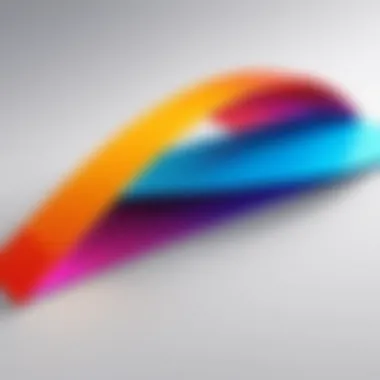

Preparing to Create a Logo
Before you dive headfirst into the creative endeavor of logo design, it's paramount to prepare thoroughly. Just like a chef meticulously gathers ingredients before crafting a gourmet dish, gathering your thoughts and materials can set the stage for an influential logo. This preparation phase isn’t just about having the right tools at your disposal—it’s about aligning your design process closely with your brand’s values and ambitions.
One crucial aspect to consider is the target audience. Knowing who you're designing for can dictate the design's overall tone and aesthetics. A logo intended for a children's toy store will vastly differ from one meant for a financial advisory firm. Your logo should greet your audience and signal what your business is about. So take a moment to contemplate your desired demographic; their tastes can inform not only colors and shapes but also the emotional resonance of the logo itself.
Moreover, setting specific goals for what you want your logo to achieve is essential. Are you trying to foster a sense of trust, modernity, or perhaps creativity? Establishing your objectives ahead of time gives clarity. Having a clear purpose in mind transforms the entire design process into something that feels focused and coherent.
Gathering Inspiration
Inspiration can be likened to the wind—unseen yet felt. Finding it plays a pivotal role in nurturing creativity, especially when crafting something as significant as a logo. Scouring the internet for designs that catch your eye is one effective way to start. Websites like Pinterest or even platforms like Behance can be treasure troves of fresh ideas.
Another timeless strategy is diving into the physical world. Take walks in nature or around your neighborhood; sometimes the most unexpected elements can ignite your creative spark. Pay attention to colors, shapes, and even textures that resonate with the essence of your brand. Keeping a sketchbook handy might also help capture fleeting inspirations. You never know when that lightbulb moment will strike!
Collect various influences and organize them, perhaps in a mood board. An effective mood board synthesizes your findings and serves as a compass throughout the creation process. This board can visually guide your design, ensuring every decision aligns with the intended message.
Defining Your Brand's Identity
The crux of your logo creation often hinges on a firm understanding of your brand’s identity. This step is akin to understanding your protagonist in a compelling story; knowing their motivations and traits can help craft a narrative. Your brand's identity consists of its values, mission, and personality. These elements come together to create a distinct voice that resonates with your audience.
To define this identity, ask yourself some thought-provoking questions. What values does your brand uphold? What emotions do you wish to evoke in your customers? If your brand were a person, how would you describe their character? Answering these can create a foundational blueprint that guides the design process, ensuring coherence and resonance.
Consider these points as essential in defining your brand identity:
- Mission Statement: What is the driving force behind your business?
- Target Audience: Who do you want to reach, and what are their needs?
- Unique Selling Proposition: What makes your brand distinct from competitors?
By synthesizing these insights, you can carve out a solid groundwork for your logo—one that not only looks attractive but also encapsulates the soul of your brand effectively. In the end, the logo should act as a visual signature, encapsulating your brand’s essence while enchanting your target audience.
Step-by-Step Guide to Logo Creation
Creating a logo is more than simply slapping some shapes together and adding text. It represents your brand's identity and communicates your values to the world. A step-by-step method ensures each aspect of the logo aligns with its intended message, enhancing clarity and effectiveness. This structured approach helps both beginners and experienced designers navigate the complexities of logo design, transforming their vision into a visual reality. Here's how to do it in Microsoft Word.
Setting Up Your Document
Before you dive into the design, setting up your document correctly is crucial. Start by launching Microsoft Word, then create a new document. Setting the page orientation to landscape might give you more room to work with—especially if your logo includes text and graphic elements side by side. Adjust the size of the canvas if needed. A good starting point for logos is around 8.5 inches by 4 inches, but you are free to customize based on your vision.
Creating a grid layout can also be helpful. You can access the grid options by going to the "View" tab and checking "Gridlines." This will help you align your shapes and text more precisely.
Inserting Shapes and Icons
Next, it’s time to bring your ideas to life by inserting shapes and icons. Word provides a wide array of shapes—from circles and squares to arrows and stars. You can find these under the "Insert" menu. Consider the message your logo needs to convey; shapes often have their own meanings. For instance, circles symbolize unity, while sharp angles can communicate strength.
Once you've picked your shapes, you can adjust their size, color, and style. Remember, too many colors can clutter your design, so stick to a few that resonate with your brand. If you're looking for icons, you might need to explore clipart or online resources. Just make sure any graphics used are either open source, licensed, or your own.
Adding Text Elements
Text is a vital part of many logos, making it essential to choose the right font and layout. You can insert text by clicking "Insert" and then selecting "Text Box." Here, select fonts that embody the essence of your brand. For example, a tech company might choose a sleek, modern font, while a coffee shop might opt for something more rustic and inviting.
Don’t forget to consider the placement of your text. It should complement your graphical elements rather than overpower them. Play around with size, boldness, and alignment until the text feels right. Using varying sizes can create a visual hierarchy, guiding the viewer's eye to the most important elements first.
Applying Color and Effects
Color plays a significant role in your logo, as it can evoke emotions and reactions from your audience. Choose a color palette that aligns with your brand’s identity. For example, green is often associated with sustainability, while blue can signify trust and professionalism.
In Word, you can experiment with various color fills by selecting a shape and choosing "Format Shape." Here, you can apply gradients, textures, or even patterns to your shapes for added depth. Additionally, Word allows you to add effects like shadows or glows, which can help your logo stand out.
Tip: Stick to two or three colors in your logo to maintain a clean and professional look.
Finally, once you're satisfied with the appearance, do a double-check for balance and coherence. Simplicity often wins the day when it comes to memorable logos.
Enhancing Your Logo
Creating a logo is just the beginning of the journey in establishing a brand's visual identity; enhancing it is where the real artistry lies. In this section, we will delve into the various techniques to elevate your logo design using Microsoft Word, ensuring it stands out in today’s competitive market. The strength of your logo can reflect the professionalism and personality of your brand, making enhancement a fundamental part of the design process.
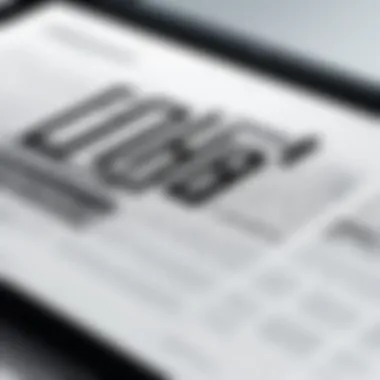

Logo enhancement involves refining aspects such as typography, color, and additional graphics to ensure the logo conveys the right message. An effective logo should not only be attractive but also functional, meaning it adapts well across different media and formats. Below are two key methods to enhance your logo effectively using the tools available in Microsoft Word.
Utilizing Word Art Features
Word Art can be a game changer in logo design, particularly for creating text-based logos. It allows designers to apply distinctive styles to their text, transforming plain text into a visual statement. When it comes to logos, the right font and style can convey a brand’s character instantaneously. Here are some advantages of using Word Art features:
- Diverse Styles: Word Art offers a variety of text effects, including shadows, outlines, and gradients, which can make your logo more visually appealing.
- Personalization: With options to modify the shape and format of the text, you can achieve a unique representation of your brand name.
- Easy Adjustment: It’s straightforward to tweak size, orientation, and color of Word Art, allowing for quick experimentation until you hit the sweet spot.
Utilizing Word Art requires a good eye for design. Keep in mind that not every font fits every brand. When experimenting with styles, ensure that the typography remains legible and represents your brand's identity accurately.
"A well-crafted typeface can become a visual emblem of your brand, leaving an impression that lingers long after the logo has been seen."
Incorporating Images and Graphics
Incorporating relevant images or graphics can significantly enhance the visual impact of your logo. In Microsoft Word, the process is relatively simple and yet potent. Here’s why you should consider adding images:
- Visual Storytelling: A graphic element can reinforce your brand’s message. For example, a tech company might use abstract technological symbols, while a bakery could include icons of baked goods.
- Brand Recognition: An image or icon can become synonymous with your brand, making it easier for customers to remember you. Think about Apple's apple or Twitter's bird.
- Custom Illustration: If you have unique graphics that reflect your brand’s ethos, using them can help differentiate you from competitors.
When incorporating images, be cautious about resolution and clarity. Low-quality images can detract from your logo's professionalism. Use the cropping and resizing features in Word to ensure the graphics fit seamlessly within the overall logo design. Additionally, consider the interaction between text and graphics; they should complement rather than compete for attention.
Best Practices in Logo Design
When diving into the world of logo creation, the key lies in adhering to certain best practices that can elevate the design from ordinary to outstanding. These principles not only help in delivering a logo that is visually appealing but also ensure that it resonates with the intended audience. Understanding these practices enhances the effectiveness of logo designs created in Microsoft Word by facilitating a more precise communication of a brand's essence.
Simplicity and Memorability
A cornerstone of successful logo design is simplicity. A logo that remains uncomplicated often sticks in a viewer's mind, making it far more memorable. Think about brands like Apple or Nike; their logos are straightforward yet iconic. You want your logo to convey a message quickly without overloading it with unnecessary details or complicated imagery.
- Focus on Fundamental Shapes: Utilizing basic shapes can lead to a clean design. Circles, squares, and triangles are your friends. They not only look good but are also easy to replicate across different mediums.
- Limit Color Palette: Don't go overboard with colors. Stick to two or three colors that encapsulate your brand's personality. For instance, use red for energy, blue for trust, or green for eco-friendliness.
These choices not only simplify the design but also ensure quick recognition. To illustrate, a viewer might remember a logo after seeing it just a handful of times if it’s straightforward. In contrast, a cluttered logo could take longer to imprint in someone’s mind, if it does at all.
Scalability in Design
The second vital aspect is scalability. Your logo must look good at any size, whether on a business card or a billboard. This means that it should be both identifiable and legible. In a digital age where logos are viewed on a myriad of devices, from smartphones to wide-screen monitors, ensuring clarity at every scale is crucial.
- Test Size Variations: When designing in Microsoft Word, frequently check how your logo looks in different sizes. Often, a complex design may lose detail when shrunk, making it imperative to evaluate its effectiveness from the get-go.
- Vector Graphics Advantage: Although Word has its limitations, using shapes and lines judiciously creates a vector-like quality. If you decide to migrate your logo to graphics software later, starting with scalable elements will aid the transition greatly.
A well-designed logo that maintains integrity across various dimensions embodies professionalism. It reassures potential customers about the brand's commitment to quality.
"A logo should remind people of your brand, not distract them from it."
Incorporating these best practices into your design process using Microsoft Word empowers you to produce logos that not only look appealing but also serve their purpose efficiently. By focusing on simplicity and ensuring scalability, you set the stage for a successful brand identity.
Saving and Exporting Your Logo
Creating a logo is only the first half of the battle; the other half involves saving and exporting your work in a way that maintains its integrity and ensures it can be used across various platforms. This phase is crucial because it determines how your logo will appear in different contexts, whether it's on a business card, website, or a large banner. Proper saving and exporting of your logo can influence how well it communicates your brand identity.
Choosing File Formats
Selecting the right file format for your logo can make a world of difference in how it’s perceived and utilized. Each format serves a purpose, and understanding them is key. Here are some commonly used file formats:
- JPEG: Great for photographs but not the best for logos. It doesn’t support transparency and may lose quality when resized.
- PNG: This one’s a keeper for logos. It supports transparency, maintaining the logo's sharpness and quality no matter the size.
- SVG: Best for logos that need to scale without losing quality. It's based on vectors, so it looks crisp on any screen size.
- PDF: While often overlooked, saving your logo as a PDF is handy for printing and sharing with clients or collaborators.
Each of these options comes with benefits and considerations. Choosing wisely means assessing where and how your logo will be used. For example, if you’re looking at digital use, PNG and SVG formats reign supreme. If your logo's going to wind up on brochures, PDFs could be your best bet.
Exporting with Transparency
When exporting your logo, ensuring it has a transparent background is often overlooked but is essential. This feature allows your logo to be placed seamlessly on various backgrounds, enhancing its versatility.
To achieve this effect in Microsoft Word:
- Select your logo on the canvas.
- Go to the File menu and choose Save As.
- In the format options, select PNG or SVG. These formats support transparency.
- Make sure to check the box for transparency if prompted, and save.
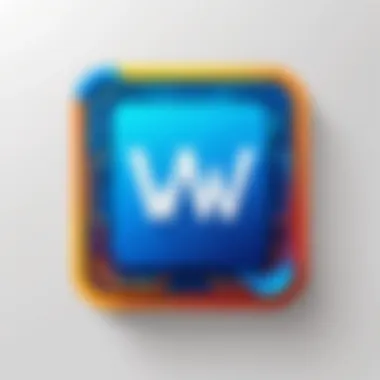
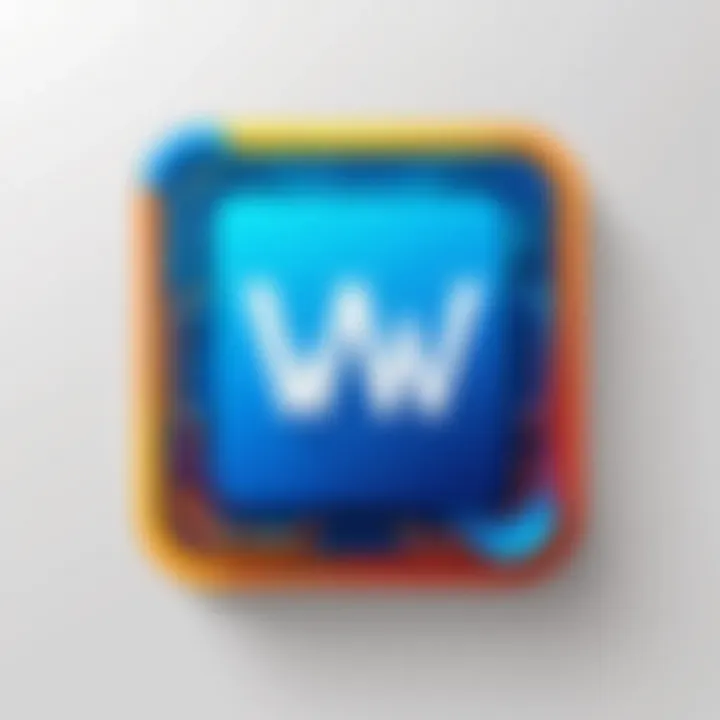
By exporting your logo with transparency, you ensure that it fits nicely on any design, whether it’s a colorful flyer or a simple email signature. This flexibility is paramount for a professional appearance.
"A logo is not just a logo; it’s the first impression of your brand. Ensuring it’s saved and exported properly is key to making that impression not just good, but great!"
Common Challenges in Logo Creation with Word
Creating logos is an essential part of establishing a brand's visual identity. However, using Microsoft Word, while accessible, comes with its own set of challenges. Understanding these hurdles is vital for anyone looking to effectively utilize Word for logo design. This section dives into the common difficulties faced during the logo creation process in Word, focusing on both the inherent design constraints and technical limitations that can hinder creativity.
Handling Design Constraints
One of the most pronounced challenges in using Word for logo design involves design constraints. Unlike dedicated graphic design software, Word comes with predefined layouts and templates that can stifle creativity. The shapes and icons available might not always fit perfectly with the vision you have in mind. This can lead to a situation where you feel trapped within the confines of available options. For instance, when trying to create a logo that requires intricate details or specific shapes, you may find yourself wishing for tools that provide more flexibility.
Moreover, logos should look good across various mediums, whether on a business card or a digital billboard. The limited options for custom shapes can make it tricky to ensure consistency and adaptability of your logo in different formats. It's essential to keep this in mind, as compromising on the design due to limitations might sacrifice the very essence of what you're trying to convey.
To tackle this, many designers opt to sketch their ideas on paper or use another digital tool for initial drafts before recreating the final logo in Word. This silences the creativity blockage and allows for a smoother workflow.
"Sometimes you have to step away from the tool to truly understand what you want to create."
Overcoming Technical Limitations
In addition to design constraints, technical limitations present a significant challenge. Word is fundamentally a word processor, and its capabilities are tailored towards text and layout rather than graphic design. This means that features like layering and transparency, which are commonplace in graphic design software, may be limited or even entirely absent.
For example, if you want layers for depth in your logo, you might find that merging shapes or modifying their order can be tedious and counterintuitive in Word. This can lead to frustration as you attempt to refine your design, using tools that weren’t designed for such tasks.The inability to easily manipulate images can also become a sticking point if your design relies heavily on images or elaborate graphics.
To overcome these technical hurdles, a good strategy is to use external image editing software to create the graphic elements that you need, and then import those into Word. While this may add an extra step to the process, it allows for greater control over the finer details of your design, making it much easier to achieve the look you are aiming for. By understanding these limitations upfront, you can plan your approach accordingly, ensuring a smoother design process.
Case Studies of Logos Designed in Word
Analyzing the logos crafted using Microsoft Word can offer invaluable insights into the practicality and artistry of this often-underestimated tool. The case studies reveal not only successful examples but also the pitfalls and lessons that arise during the design process. Understanding these case studies allows budding designers and professionals alike to glean knowledge from real-world applications, illustrating what works and, importantly, what doesn’t when using Word for logo creation.
Successful Examples
A few logos stand out as successful case studies in Microsoft Word, showcasing both creativity and the effective use of the application's features:
- The Tech Start-Up Logo: A small tech firm designed its logo entirely in Word, utilizing simple shapes and vibrant colors. By leveraging the shape tools, they created visual elements that speak to their tech-savvy audience, all while maintaining a minimalist aesthetic.
- Non-Profit Organization Emblem: This logo was created for a local non-profit. The designer used Word’s Word Art and text effects to create an emblem that is eye-catching and distinct. By combining text with a few icons, the logo reflects the organization’s mission effectively.
"Simplicity is the ultimate sophistication." – this principle is evident in the mentions of these logos, emphasizing that complex doesn’t always mean better.
- Personal Blog Branding: A personal blogger used Word to create a logo that encapsulates her niche in culinary arts. By inserting images and molding text with Word Art, she ended up with a logo that is both functional and a true representation of her brand.
These examples highlight how designers have successfully navigated the capabilities of Word, merging creativity with technical skill to create logos that resonate with their audience.
Lessons Learned
The learning curve in designing logos with Word is significant, and therefore, examining the lessons drawn from various projects is equally crucial:
- Embrace the Limits: Understanding Word’s limitations is key. Many successful logos designed in Word play to its strengths, recognizing the fine line between creativity and constraint.
- Focus on Simplicity: Over-complicating a logo can detract from its effectiveness. Successful logos often prioritize clear, straightforward elements that communicate the brand's intent without unnecessary clutter.
- Test Multiple Versions: Iteration is an important part of the process. Multiple drafts and variations should be created and critiqued. Designers should not hesitate in experimenting with different shapes, colors, and fonts even within the confines of Microsoft Word.
- Gather Feedback: Involving others in the feedback phase can offer fresh perspectives that can take a logo from good to great. It’s useful to ask peers to assess the effectiveness of different logo designs based on clarity and brand representation.
Closure
Designing a logo is more than just slapping together shapes and colors; it's about encapsulating the essence of a brand in a single, memorable symbol. The insights provided in this article highlight several key elements vital to the conclusion of your design journey using Microsoft Word.
Reflecting on the Process
When you look back on your logo creation journey, consider the different phases of the process. Whether it was gathering inspiration from successful designs or the painstaking tweaks to arrive at the final color palette, each step was integral. This reflection uncovers what worked, what didn't, and why some decisions resonated more than others. Moreover, understanding your own thought process can refine your skills for future projects, all while reinforcing your grasp on your brand's identity.
It’s worth mentioning that while Word may seem simplistic compared to professional software, it still provides a robust platform for crafting something unique. Wading through design challenges could bring a sense of accomplishment that transcends the aesthetics of your final product. As you reflect, ask yourself: What did I learn about visual communication? How did I adapt my ideas into a cohesive logo?
Next Steps in Your Design Journey
Now that you have a logo, what's next? The journey of design does not end with the final product. Start by testing your logo in various contexts, such as on social media profiles, websites, and print materials. This helps ensure your logo maintains its integrity across different platforms.
Here are a few steps to consider:
- Solicit Feedback: Involve peers or your target audience to gather constructive criticism. Sometimes a fresh set of eyes can reveal insights you might have overlooked.
- Create Variations: Experiment with different color schemes or layouts to see how these changes affect the logo's appeal. Various applications may require different versions.
- Consistent Branding: Begin incorporating your logo across all your branding materials. This includes business cards, invoices, or even company shirts. The key is to create a cohesive look that aligns with your brand's identity.
Lastly, continual learning plays a crucial role. Follow design trends, take more advanced courses, or join design communities like those on Reddit to share and refine your skills further. Creation is an ongoing process, and staying updated can make all the difference.
"A logo is not just a design; it's a story told in shapes and colors. Make sure yours is a memorable one."







